Social media has become more powerful than any other form of publicize.Visibli is one of such Social media networking site which insights to target any audience/visitors/customers. Visibli is a Social Marketing and Analytics platform that helps you optimize your social media engagement.In simple words,it provides detailed statistics including number of clicks each link receives giving you insights about what your audience like the most and helping you in optimizing and streamlining your engagement with them.All the features that I am going to discuss are available for free use.It has a Paid version also but that just goes over the top,only for those that are like very deep into Social Media.
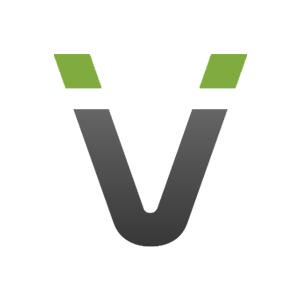
It known to all bloggers and webmasters that sharing is the most fundamental act which drives traffic to blogs or websites.The only beneficiary in this process is the content being shared and not the person sharing it.This is exactly what Visibli does which is known to a few bloggers and webmasters.It creates links with a fixed bar present on the top of the content,something similar to Digg and StumbleUpon.That bar can include a loads of things including Links,Like button,Twitter button,RSS Feed tickers and many more.It also has some really interesting options which can make you a shareaholic by heart.Today I am trying to know about Visibli and it's working methods?
Process to get started started with Visibli:-
A.Go to Visibli.com:-
Login(In case you have not registered then register firstly either using Facebook or Twitter account)


B. Facebook Login option:-
Click the Sign In with Facebook button and give all the necessary Permissions,It is redirected to the main settings page of user account.
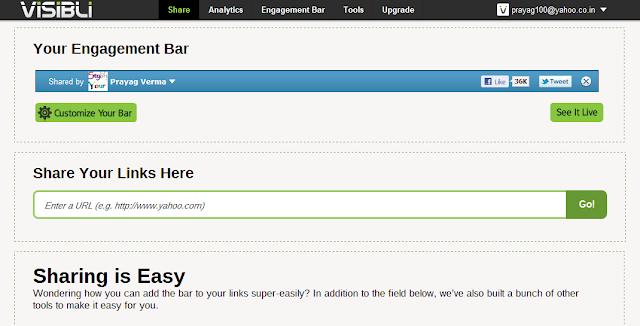
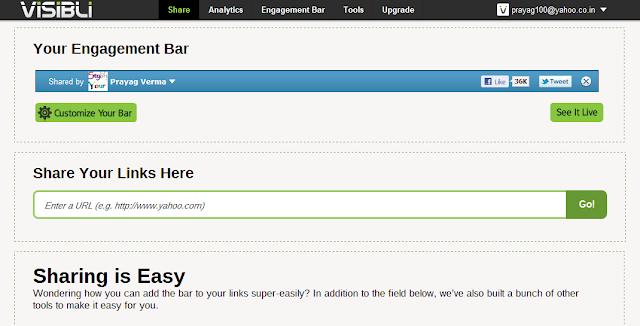
C. Customize Bar option:-
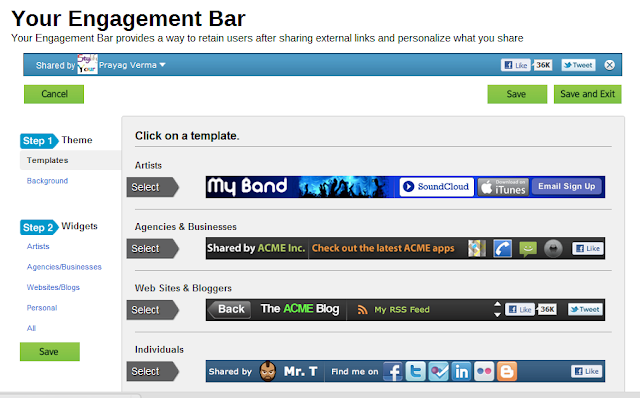
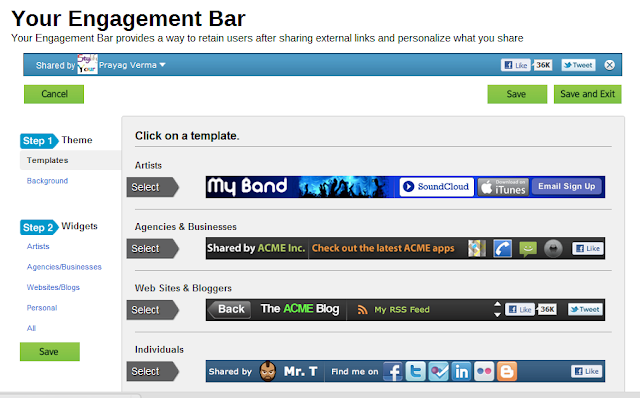
D. Choose Bloggers Bar:-
Now a array of options will appear to choose from.Firstly select a general format like for Bloggers or Agencies,etc and then choose the widgets to include in it.Lets choose the Bloggers Bar
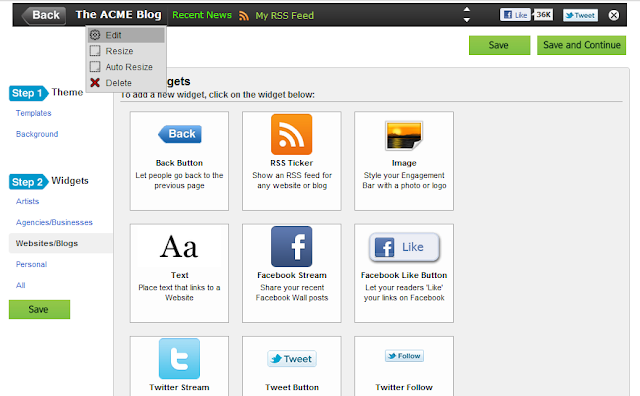
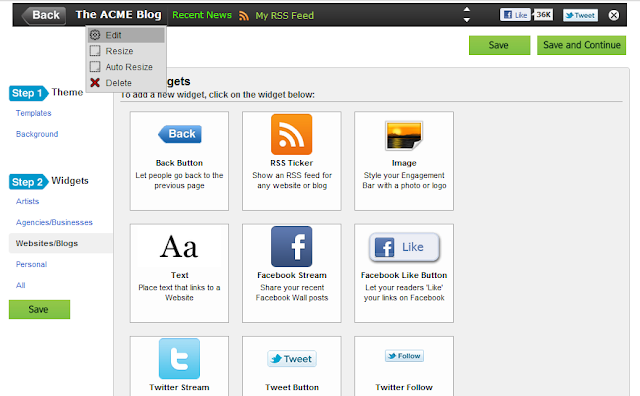
E. Enter URL:-
Now comes the part about choosing the widgets to be included in the bar,firstly the Link to your blog,hover over the Name and click the Edit option.Now enter your URL
F.Choose widget:-
For inserting any widget from the gallery , just drag it to your Bar.When you are Done just click the Save and Continue button and you will be redirected back to your main Settings page.
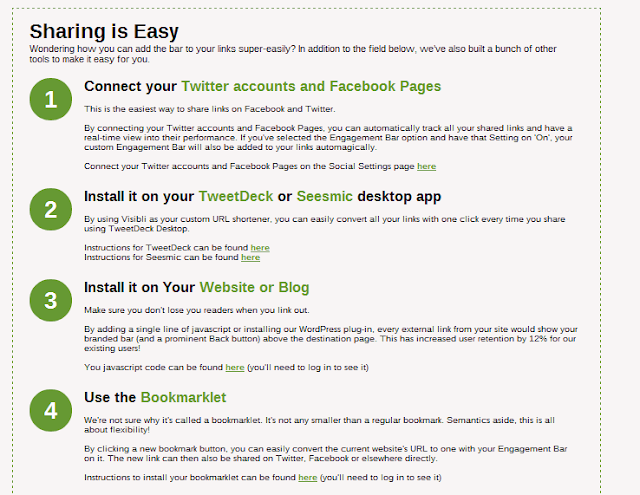
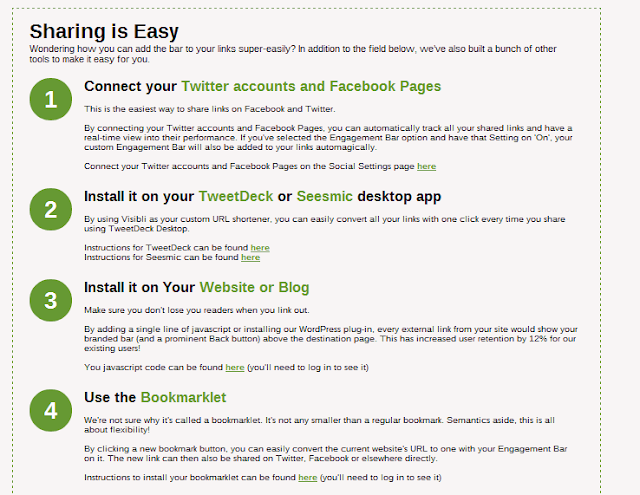
G. Link Facebook & Twitter accounts:-
Now comes the task of linking your Twitter and Facebook accounts.The reason being so that you don't have to come back again and again to convert your URL.So from Now onwards,whenever a URL is posted on your Twitter account,it will automatically contain the Engagement Bar beforehand.
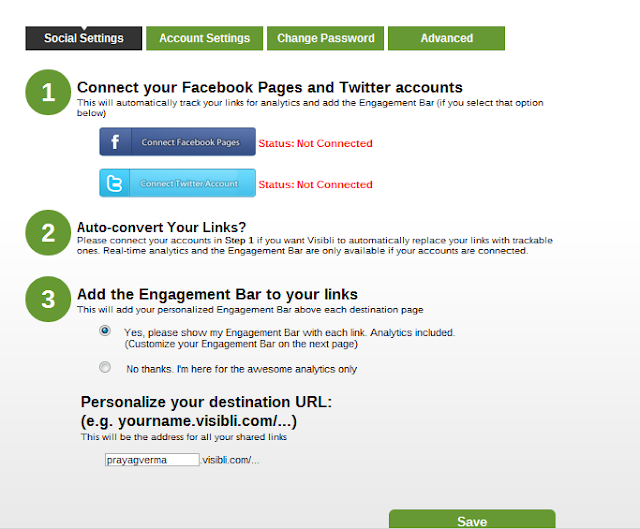
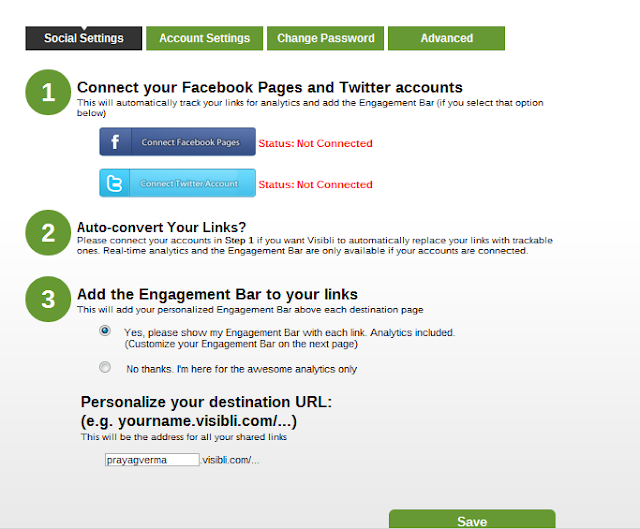
H. Authorize the Applications:-
We will be connecting the Twitter Account in the example,Under the Social Settings click the Connect Twitter Account option and you will be redirected to a page to Authorize the App.Now your Twitter account is connected.Now you will be presented with options like whether to Change links from services like Foursquare,etc and also whether you want the bar to appear in the first place or just want the statistics. Save after you are done.Now all links(expect ones present in tweet beginning with(@)will have this Bar in them and a custom URL.
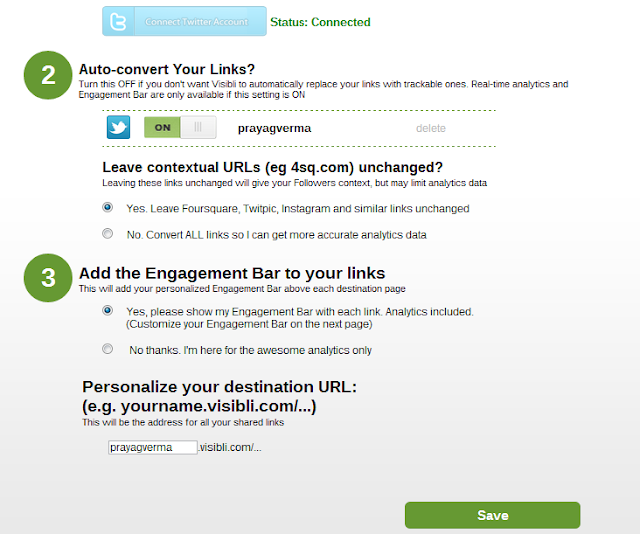
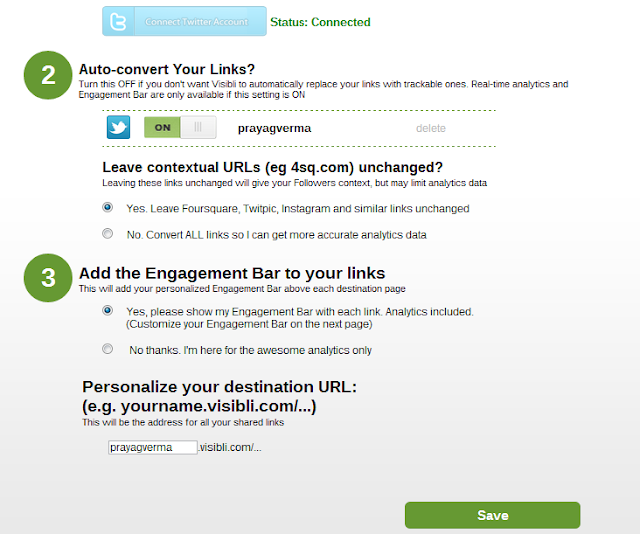
I. Start Sharing:-
Now you are all set and start sharing what ever you want to share.
J. Check Analytics:-
You can monitor the sharing and take a performance report of your shares.
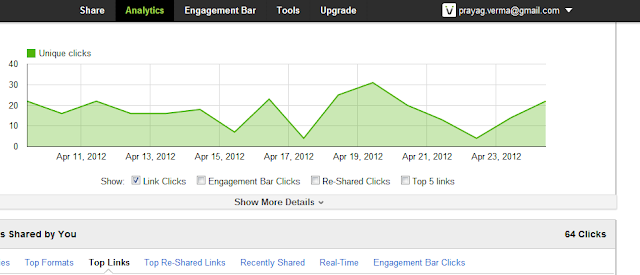
One of the Core functionalities provided by Visibli ,it keeps tracks of all the links shared via Visibli (And the Connected Social Networks) and also provides the number of clicks each of these receives.It also has some other interesting features like Top Reshared and Real-Time stats.To access it,go to Analytics Tab present in the Top Menu
Connect your Bit.ly account
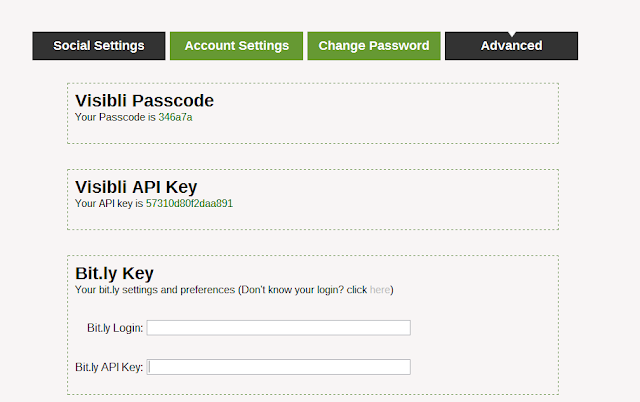
In case you want all your URLs turned into short URL,you can directly connect your Bit.ly account with Visibli.To do that just go to the following URL and enter your Bit.Ly login and Bit.Ly API Key(In case you don't know them, refer this ).Similarly you can connect Visibli directly with Tweetdeck and Seismic
Autopost Tweets to Facebook
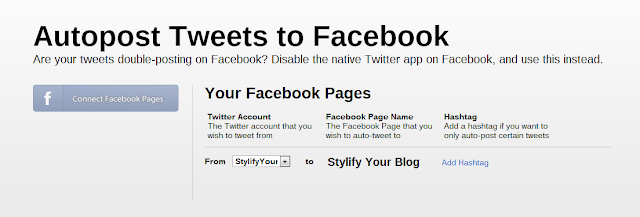
The normal option to post Tweets to Facebook (present in FB settings)will cause problem of double posting,To solve that go to Twitter to Facebook option and select the Facebook page to post your Tweets to.
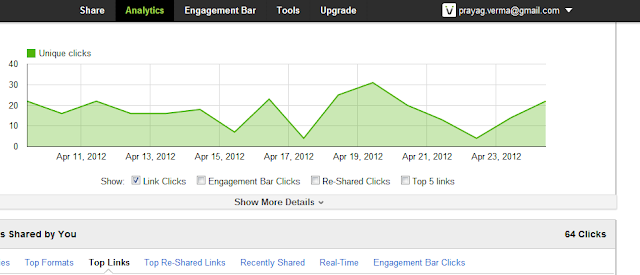
One of the Core functionalities provided by Visibli ,it keeps tracks of all the links shared via Visibli (And the Connected Social Networks) and also provides the number of clicks each of these receives.It also has some other interesting features like Top Reshared and Real-Time stats.To access it,go to Analytics Tab present in the Top Menu
Connect your Bit.ly account
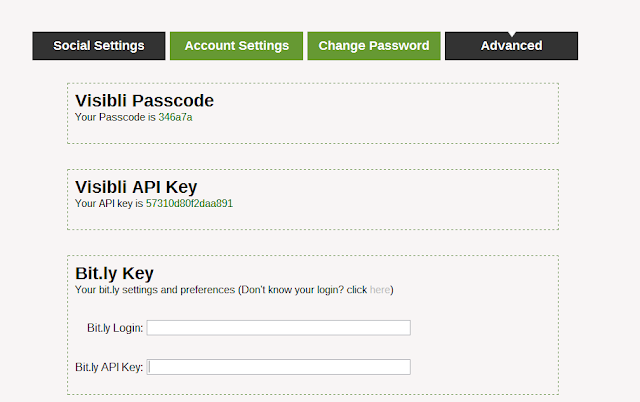
In case you want all your URLs turned into short URL,you can directly connect your Bit.ly account with Visibli.To do that just go to the following URL and enter your Bit.Ly login and Bit.Ly API Key(In case you don't know them, refer this ).Similarly you can connect Visibli directly with Tweetdeck and Seismic
Autopost Tweets to Facebook
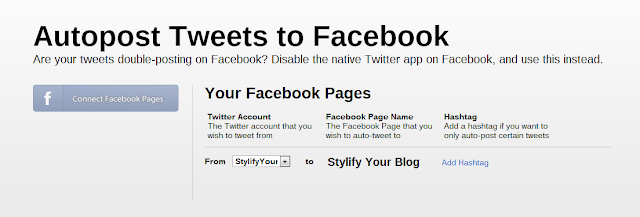
The normal option to post Tweets to Facebook (present in FB settings)will cause problem of double posting,To solve that go to Twitter to Facebook option and select the Facebook page to post your Tweets to.
PHOTO & IDEA CREDIT :
stylifyyourblog
stylifyyourblog









This comment has been removed by a blog administrator.
ReplyDelete