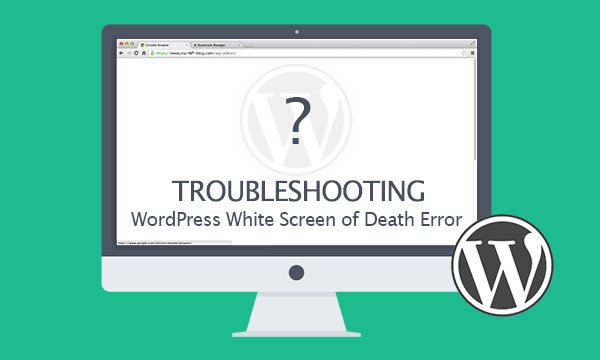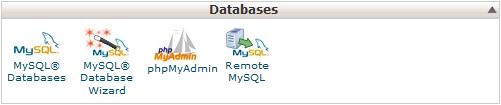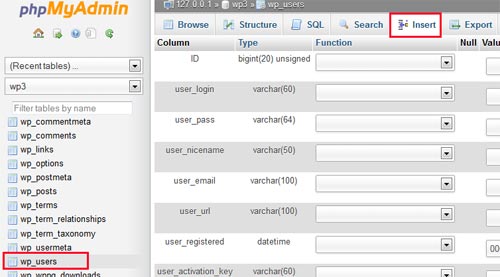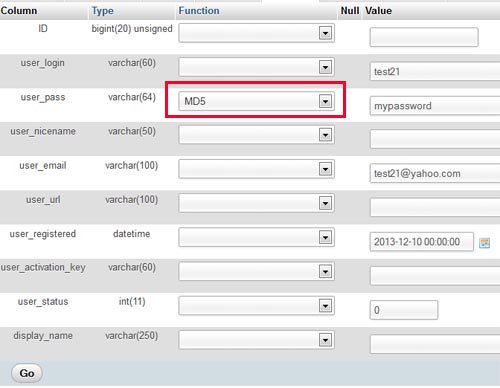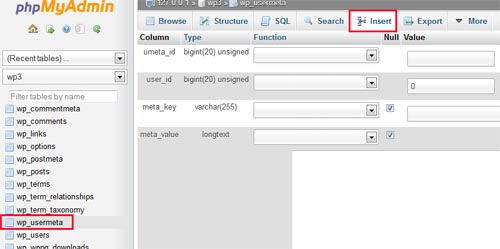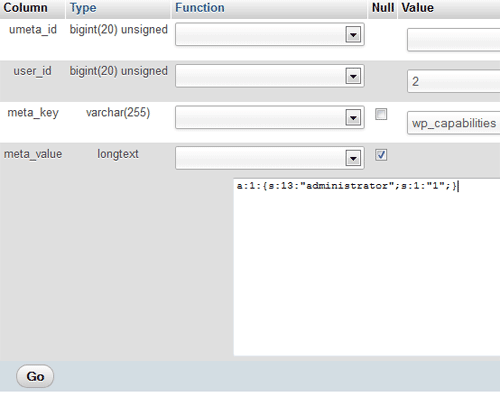Practically,
a website and a blog are almost similar. I mean, they are both hosted on the
World Wide Web and are also good sources of information. But that is as far as
facial value goes.
Technically,
websites and blogs have quite recognizable differences and people need to
identify and easily distinguish them, especially if they are planning to
incorporate the two in their businesses.
For
one, websites are not optional when it comes to modern day business
development. However, having a blog will depend on the level of “intimacy” you
wish to have with your customers –it is irresistible and quite frankly a great
source of feedback for your business.
It’s
good to understand that you cannot differentiate these two in terms of
convenience; as a way of choosing one over the other. The functionalities of
both are in such a way that one can’t be overlooked in favor of the other.
The
differences are far between and still closely linked in terms of the history
and how they present information to the readers or customers.
So what do you need to know about
the differences between the blog and website?
These are the main differences between a
website and blog, more specifically, on the presentation of content and the
general overview.
·
A website content is
static, but the content on the blog is regularly updated
·
The blog is informal in
its content, presentation while the website is entirely formal.
·
The website offers
information through one-way communication, meaning that interactivity is not
allowed while the blog survives on interactivity.
·
The website is created for
transaction activity, but the blog is meant to be educational and informative.
·
A website will be involved
in communicating about the products or services being offered by a business, on
the other hand the blog handles the customer’s activity and the issues
concerning the industry.
·
Even though it can’t be
described as a technical difference; most businesses have websites (in fact, it
is a requirement for most businesses) but the same cannot be said about blogs
and most businesses.
What you need to know about a
website
The simplest definition of a website is that it is a virtual store
that is involved in selling products and services. As stated earlier, most
businesses have websites; it would be suicidal for a business to operate
without one.
I would like you to think of it as an extension of the brick and
mortar store that you have or it can also be the main store for most online
based businesses –and they are many. The paradigm shift isn’t a new concept,
but a process that has led to the full adaptation of the working within the
online marketplace because of the ease of transactions and the simplicity of
doing business online.
In most cases, the websites are involved in buying and selling and
promotional activities. Therefore, due to the dependence of the online marketplace
by most individuals, it is highly likely that they will go to a search engine
to find a website that will either have the products they are looking for or it
will lead them to a brick and mortar store with the goods or services they
actually need.
The question of having both a physical store and an online one
will depend on the business interests and what a business is expected to gain.
Some businesses choose to limit their websites for promotional activities only.
One of the major
differences that limit the website functionality is the inability to build
relationships due to the fact that its content is static. Once a person buys a
product from your website, there is likelihood they will not visit the store
once again.
The website lacks interactivity which means there is no building
of relationships. Its function is mainly based on ensuring that clients acquire
the right information on making purchases including actual transactions.
What do you need to know about
blogs?
Obviously, from the above discussions, the blog builds on the
essence of interactivity. For one, a blog needs to be regularly updated with
informative and interesting blog posts. These blog posts are the basis of the
discussion between the business and the customers.
It is this reason that blog posts have a space left for comments
at the tail end of the post. In the same case the customers can ask questions,
make suggestions and generally interact with the business providing much needed
feedback.
The idea in a business, having a blog is to improve its rating
among the customer (both existing and potential customers). In fact, with a
regular update on the blog posts the business will be regarded highly by the
clients in terms of content provision.
With that said, it is good to note that a blog is better at
building and strengthening relationship with the customers. However, in the
same case, it does not mean that all the people who interact with you on the
blog will necessarily become your customers.
They are those individuals who need a trusted source of
information on the online marketplace but are not really out to purchase
anything from you. But if you look on the bright side, if they come to your
blog, that means you are doing a good job. To the existing customers, you tend
to build more trust on a personal level since they can interact with you on a
certain degree of “intimacy”.
In order for a blog to be effective in its functions the content
needs to be updated at least once or twice weekly. In addition the content
needs to be fresh, engaging and original. Blogs thrive on content since it is
the magnet that attracts readers to your blog.
As a matter of fact, you shouldn’t try to sell anything on a blog;
you will fail miserably and you might even lose your readership. That is a
function best left for the website.
Can you have it both ways? With a
blog and website
The answer is yes. You can be able to have both a website and a
blog on the same platform. One of the advantages of having the two on the same
platform is the ability to kill two birds with one stone.
In essence, the two are important elements of online exposure and
as I stated earlier, one cannot be overlooked in expense of the other. Their
functionalities have a broad presence in delivering relevant content to the
customers that is beneficial to the business in the long run.
How can you achieve this? The idea is creating
a website with wordpress. This software will allow
you to have the static web pages and also the blog pages on the same platform.
The advantages of having it both
ways
·
When both a website and
blog are designed on the same platform they tend to create a homogeneous look
that is easily identifiable with the customers.
·
One other important aspect
of attracting traffic is through search engine optimization and you can imagine
how easy it would be when optimizing both your blog and website at the same
time; the work is less and twice as effective.
·
When you have the two in
the same place it becomes easier to create a formidable web presence.
·
It also helps to cut down
on the amount of work, especially when it comes to the maintenance and
management of content since the entire web features are based on the
content management systems(CMS).
·
The sharing of add-on
plugins is more efficient between the posts and web pages.
Final Conclusion:
In a nutshell, there are significant differences between a website
and a blog. The presentation of content on each is different and as such the
purposes are also different.
However, both websites and blogs play crucial roles in building
and maintaining online presence and exposure. Therefore, they need to be
incorporated into the creation of reputable business development, whether for
the online based store or brick and mortar store.
Ideally, a business that offers the transaction aspect through the
website and interactive opportunities through the blog tend to maintain a long
lasting relationship that is built on trust and integrity while delivering
efficiency in the long run.
This is very true when it comes to the businesses that are online
based. When the two are incorporated in the business they tend to work
perfectly together, with loads of benefits that a business actually needs in
its day to day operations.
It is also good to note that the search engines tend to love the
weblogs, which is a combination of a website and a blog due to the fact that
they are being regularly updated and their emphasis on providing relevant
content.
But you need to ensure that the blog is consistently updated while
at the same time ensuring that it is optimized alongside your website.
Furthermore, the blog needs to be properly managed in terms of providing
responses to the clients. Finally, we can say,the major difference between the two types, blog and a static website is about the content refreshment. The major content of website remains the same. Though the webmaster could add additional pages to the website to increase the content, but the order by which the information is presented could not be later changed.
Of course, you need to familiarize yourself with the blogging
tools that are responsible for the maintenance of the blog posts.