How to create a blog or website with Professional look:-
Friends and family members often ask me how to start a blog, and I always enjoy explaining the advantages of a blog over a traditional website, but it is a lot information to take in over dinner.I thought I would document the process to make it easier to understand.I recently created a video that documents some of what is discussed in this article.
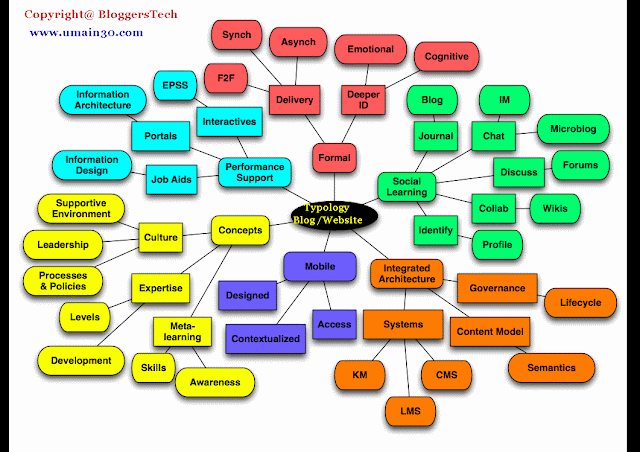
1.Decide What You Want To Blog About:-
There are a lot of bloggers on the web already. If you want to attract readers, you are going to need to establish your credibility. Don't just blog about anything. Pick a topic you are are passionate about. Something that you have lots of experience with.
2.Decide: To Host or Not To Host:-
When it comes to starting a blog, your biggest decision will be whether you want to host the blog yourself, or use a free blogging service that is hosted for you.
3.Free Blogging Services:-
Yes, it's free, but nothing is really free. When you start a blog with a free blogging service, you don't get your own domain. You get something like mygreatblog.blogspot.com (where there are a million other blogs at blogspot.com) and you don't actually own the blog. If you ever do decide to move to your own domain, you have no way to take your readers with you, because you have no control over the site.
4.Self Cheap host: -
Friends and family members often ask me how to start a blog, and I always enjoy explaining the advantages of a blog over a traditional website, but it is a lot information to take in over dinner.I thought I would document the process to make it easier to understand.I recently created a video that documents some of what is discussed in this article.
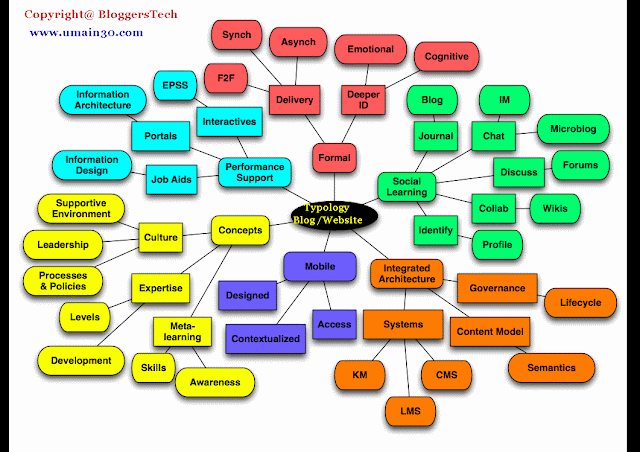
1.Decide What You Want To Blog About:-
There are a lot of bloggers on the web already. If you want to attract readers, you are going to need to establish your credibility. Don't just blog about anything. Pick a topic you are are passionate about. Something that you have lots of experience with.
2.Decide: To Host or Not To Host:-
When it comes to starting a blog, your biggest decision will be whether you want to host the blog yourself, or use a free blogging service that is hosted for you.
3.Free Blogging Services:-
Yes, it's free, but nothing is really free. When you start a blog with a free blogging service, you don't get your own domain. You get something like mygreatblog.blogspot.com (where there are a million other blogs at blogspot.com) and you don't actually own the blog. If you ever do decide to move to your own domain, you have no way to take your readers with you, because you have no control over the site.
4.Self Cheap host: -
Host your own blog using WordPress free Blog software
This is the method I suggest, because it offers much more flexibility and freedom to do what you want. You will have your own domain name, like mygreatblog.com. You can get this for as little as $30 per year. In my experience, WordPress is excellent free blog software that allows you flexibility and room to grow.
If you want to go the free blogging service route, check out links to free blogging services. If you want to host the blog yourself, read on.
5.Find a Domain Name:-
For me this part is fun. You know what your theme is already, so now you have to find a good domain name.
6.Find a Web Host for Your Blog:-
By far, the easiest way to get a website is to go with a hosting company that offers "1 click installs", or instant installations for Blogging and Forum software. Blogs and Forums make it possible for someone with no experience to get good content up fast."1-click" (easy) Installation
7.Hostingdivine Hosting:-
For beginners, I recommend Dreamhost, because they tend to care, where as many other huge hosting companies don't. They cost a bit more, about $119 for a year, but it is worth it. Edit: I actually used a promo code and was able to get 1 year for about $36. Go to: hostingdivine.net and enter Promo Code: UMAIN30 to save $83.
8.GoDaddy Blog Hosting:-
Another great blog host I recently learned about is GoDaddy. They have a 'one click install' Economy WordPress hosting plan that is really a great deal (as low as $3 to $5/ month (that's $36 to $60/ year) depending on how long you sign up for). Go to GoDaddy to check it out.
9.Standard Hosting:-
1and1 Hosting If you are on a budget, I recommend 1and1 hosting. They are much less expensive, but the one thing to be aware of is that can take a little bit longer to get good support at 1and1. Having said that, I have been using 1and1 for over 4 years (this site is hosted at 1and1). Compared to a lot of other hosts, they have an extremely user friendly control panel, and their servers are extremely dependable. Prices start at 3.99 / month. Go to 1and1.com
10.Install WordPress:-
Installation Overview If you have experience with installing web applications that use mySQL, this could take as little as 5 minutes to do, and the 5 steps below may be all you need, however, I have further explained each step below for beginners.
Make sure your host meets the requirements.
Make sure you have a database ready with proper username and password. Download and unzip WordPress. In the WordPress folder, find and make a copy of wp-config-sample.php. Rename the copy to wp-config.php and fill in your database details. Save the new file.Upload all the files to the directory in your web host where you want the blog to live -
Run the installation file. install-folder/wp-admin/install.php. Requirements
12.To run WordPress your host just needs a couple of things:-
PHP version 4.2 or greater
MySQL version 4.0 or greater Create a Database
You can usually do this in your hosting control panel. If you aren't sure how to do this, ask your hosting company. After you have set it up, you should have 4 pieces of information about the database.
1. Database Name - The name of your database.
2. Username - your database user name.
3. Password - Your database password.
4. Host name - This is going to be a host name. It might be something like mysql.mydomain.com, or just localhost.
Without these 4 things, you won't be able to set up WordPress. Again, contact your hosting company's tech support if you have any trouble with this.
Download the current version of WordPress.
This is easy. Just go to wordpress.org/download/, and download the current version. You have a choice between the ZIP file or the TAR.GZ file. I think the TAR.GZ file may be smaller, but I always download the ZIP.
Uncompress the WordPress ZIP file.
Again this is easy.
Configure WordPress
Open the WordPress folder and rename the file wp-config-sample.php to just wp-config.php. Now open it and insert the 4 pieces of information about your database into the 4 fields below.
13.Change:-
define('DB_NAME', 'wordpress'); // The name of the database
define('DB_USER', 'username'); // Your MySQL username
define('DB_PASSWORD', 'password'); // ... and password
define('DB_HOST', 'localhost'); // 99% chance you won't need to change this value to
define('DB_NAME', 'yourDatabaseName'); // The name of the database
define('DB_USER', 'your-username'); // Your MySQL username
define('DB_PASSWORD', 'your-password'); // ... and password
define('DB_HOST', 'your-hostname'); // 99% chance you won't need to change this value
Choose Your Install Directory and Upload Everything
If you want your WordPress blog in a separate directory of your website, like “yourdomain.com/blog”, then rename the “wordpress” folder to “blog” and upload it to the root directory with an ftp program.
If you want your blog to be in the root directory of your site, meaning the blog will be located at “yourdomain.com”, then just open the wordpress folder and upload all the files and folders into your web root. If you already have a file called index.html, or index.php, you'll need to rename it or get rid of it before you uploading everything.
14.Finish and Install
In a browser, go to the domain where you uploaded WordPress, and then to /wp-admin/install.php, and follow the simple directions there.
You will be given a username and password. Save it in a safe place.That's it. You now have a new blog. You can now log in with your username and password, and start writing.
15.Download a WordPress theme:-
This is the fun part. Picking a WordPress theme. There are many places to find WordPress Themes. When you find one you like, just download it and unzip it just like you did with the WordPress ZIP file.
16.Add Your Theme:-
You can do this after you upload, but it's probably easier to just do it now.
Look for the themes folder. It's in the wordpress => wp-content => themes.
There should already be 2 theme folders in the themes folder, “classic” and “default”.
Just drop your new theme folder in with them. (remember, it must be unzipped first)
This is the method I suggest, because it offers much more flexibility and freedom to do what you want. You will have your own domain name, like mygreatblog.com. You can get this for as little as $30 per year. In my experience, WordPress is excellent free blog software that allows you flexibility and room to grow.
If you want to go the free blogging service route, check out links to free blogging services. If you want to host the blog yourself, read on.
5.Find a Domain Name:-
For me this part is fun. You know what your theme is already, so now you have to find a good domain name.
6.Find a Web Host for Your Blog:-
By far, the easiest way to get a website is to go with a hosting company that offers "1 click installs", or instant installations for Blogging and Forum software. Blogs and Forums make it possible for someone with no experience to get good content up fast."1-click" (easy) Installation
7.Hostingdivine Hosting:-
For beginners, I recommend Dreamhost, because they tend to care, where as many other huge hosting companies don't. They cost a bit more, about $119 for a year, but it is worth it. Edit: I actually used a promo code and was able to get 1 year for about $36. Go to: hostingdivine.net and enter Promo Code: UMAIN30 to save $83.
8.GoDaddy Blog Hosting:-
Another great blog host I recently learned about is GoDaddy. They have a 'one click install' Economy WordPress hosting plan that is really a great deal (as low as $3 to $5/ month (that's $36 to $60/ year) depending on how long you sign up for). Go to GoDaddy to check it out.
9.Standard Hosting:-
1and1 Hosting If you are on a budget, I recommend 1and1 hosting. They are much less expensive, but the one thing to be aware of is that can take a little bit longer to get good support at 1and1. Having said that, I have been using 1and1 for over 4 years (this site is hosted at 1and1). Compared to a lot of other hosts, they have an extremely user friendly control panel, and their servers are extremely dependable. Prices start at 3.99 / month. Go to 1and1.com
10.Install WordPress:-
Installation Overview If you have experience with installing web applications that use mySQL, this could take as little as 5 minutes to do, and the 5 steps below may be all you need, however, I have further explained each step below for beginners.
Make sure your host meets the requirements.
Make sure you have a database ready with proper username and password. Download and unzip WordPress. In the WordPress folder, find and make a copy of wp-config-sample.php. Rename the copy to wp-config.php and fill in your database details. Save the new file.Upload all the files to the directory in your web host where you want the blog to live -
Run the installation file. install-folder/wp-admin/install.php. Requirements
12.To run WordPress your host just needs a couple of things:-
PHP version 4.2 or greater
MySQL version 4.0 or greater Create a Database
You can usually do this in your hosting control panel. If you aren't sure how to do this, ask your hosting company. After you have set it up, you should have 4 pieces of information about the database.
1. Database Name - The name of your database.
2. Username - your database user name.
3. Password - Your database password.
4. Host name - This is going to be a host name. It might be something like mysql.mydomain.com, or just localhost.
Without these 4 things, you won't be able to set up WordPress. Again, contact your hosting company's tech support if you have any trouble with this.
Download the current version of WordPress.
This is easy. Just go to wordpress.org/download/, and download the current version. You have a choice between the ZIP file or the TAR.GZ file. I think the TAR.GZ file may be smaller, but I always download the ZIP.
Uncompress the WordPress ZIP file.
Again this is easy.
Configure WordPress
Open the WordPress folder and rename the file wp-config-sample.php to just wp-config.php. Now open it and insert the 4 pieces of information about your database into the 4 fields below.
13.Change:-
define('DB_NAME', 'wordpress'); // The name of the database
define('DB_USER', 'username'); // Your MySQL username
define('DB_PASSWORD', 'password'); // ... and password
define('DB_HOST', 'localhost'); // 99% chance you won't need to change this value to
define('DB_NAME', 'yourDatabaseName'); // The name of the database
define('DB_USER', 'your-username'); // Your MySQL username
define('DB_PASSWORD', 'your-password'); // ... and password
define('DB_HOST', 'your-hostname'); // 99% chance you won't need to change this value
Choose Your Install Directory and Upload Everything
If you want your WordPress blog in a separate directory of your website, like “yourdomain.com/blog”, then rename the “wordpress” folder to “blog” and upload it to the root directory with an ftp program.
If you want your blog to be in the root directory of your site, meaning the blog will be located at “yourdomain.com”, then just open the wordpress folder and upload all the files and folders into your web root. If you already have a file called index.html, or index.php, you'll need to rename it or get rid of it before you uploading everything.
14.Finish and Install
In a browser, go to the domain where you uploaded WordPress, and then to /wp-admin/install.php, and follow the simple directions there.
You will be given a username and password. Save it in a safe place.That's it. You now have a new blog. You can now log in with your username and password, and start writing.
15.Download a WordPress theme:-
This is the fun part. Picking a WordPress theme. There are many places to find WordPress Themes. When you find one you like, just download it and unzip it just like you did with the WordPress ZIP file.
16.Add Your Theme:-
You can do this after you upload, but it's probably easier to just do it now.
Look for the themes folder. It's in the wordpress => wp-content => themes.
There should already be 2 theme folders in the themes folder, “classic” and “default”.
Just drop your new theme folder in with them. (remember, it must be unzipped first)









0 comments:
Post a Comment
Subscribe to Perfect BloggersTech by Email
Don't Spam Here ! You will Be Blocked Permanently