Tech-savvy says DB and normal users say as Database but databases have the potential to grow very large, particularly on sites that receive a lot of traffic or have a large amount of content. In such cases, periodic database optimization may help improve web site performance. First I want to give an idea to create DATABASE.

To create a MySQL database user, follow these steps:
In the Databases section of the cPanel home screen,
- click MySQL® Databases.
- Under Add New User, type the MySQL username in the Username text box.
- In the Password text box, type the user password.
- In the Password (Again) text box, retype the user password.
- Click Create User.
- Changing a user's password
You can change a database user's password. You may want to do this for security reasons (changing passwords periodically is a good security practice), or you may need to do this if you forget the password.
To change a MySQL user's password, follow these steps:
- In the Databases section of the cPanel home screen, click MySQL® Databases.
- Under Current Users, locate the user for which you want to change the password, and then click Set Password.
- In the Password and Password (Again) text boxes, type the new password.
- Click Change Password. The new password takes effect immediately.
- Renaming a user
To rename a MySQL user, follow these steps:
- In the Databases section of the cPanel home screen, click MySQL® Databases.
- Under Current Users, locate the user that you want to rename, and then click Rename.
- In the text box, type the new name, and then click Proceed.
- Deleting a user
When you delete a user, the user and its database permissions are deleted.
To delete a MySQL user, follow these steps:
In the Databases section of the cPanel home screen,
- click MySQL® Databases.
- Under Current Users, locate the user that you want to delete, and then click the red X icon.
- Click Delete User to confirm the deletion.
MANAGING DATABASES
After you create a database user, you are ready to create a database and associate the user with the new database.
Creating a database
To create a MySQL database, follow these steps:
In the Databases section of the cPanel home screen,
- click MySQL® Databases.
- Under Create New Database, type the name of the database in the New Databasetext box.
- Click Create Database.
To optimize a MySQL database, follow these steps:
1. Log in to cPanel.
In the Databases section of the cPanel home screen, click phpMyAdmin. The phpMyAdmin administration page appears in a new window.
In the left pane, click the name of the database that you want to optimize. For example, the following image shows the example_wordpress database selected:
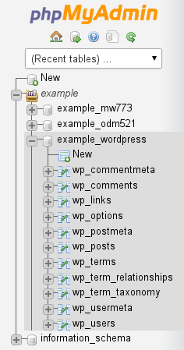
In the right pane, select the check boxes for the tables in the database that you want to optimize.
To select all of the tables at once, select the Check All check box.
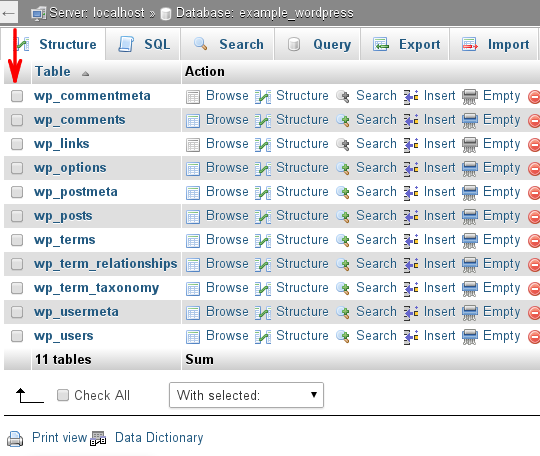
In the With selected list box, select Optimize table. phpMyAdmin informs you whether or not the optimization process is successful.
2. REPAIRING MYSQL DATABASES
Databases can become corrupted for any number of reasons, from software defects to hardware issues. If this occurs, you can try to repair database tables using phpMyAdmin.
To repair MySQL database tables, follow these steps:
i. Log in to cPanel.
In the Databases section of the cPanel home screen, click phpMyAdmin. The phpMyAdmin administration page appears in a new window.
In the left pane, click the name of the database that you want to work on. For example, the following image shows the example_wordpress database selected:
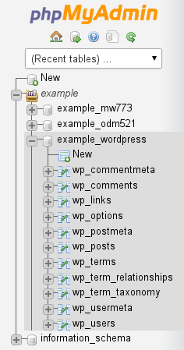
In the right pane, select the check boxes for the tables in the database that you want to repair.
To select all of the tables at once, select the Check All check box.
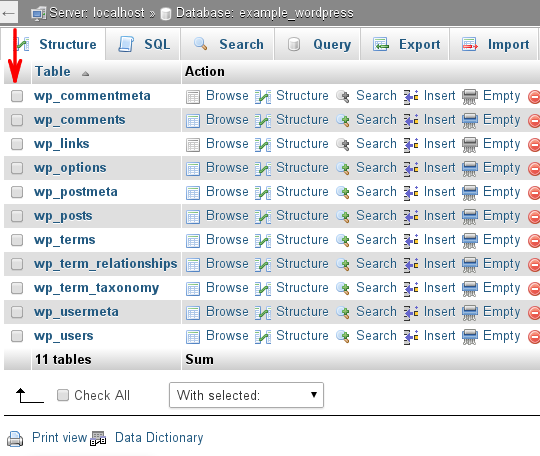
In the With selected list box, select Repair table. phpMyAdmin informs you whether or not the repair process is successful.
MORE INFORMATION
What is phpMyAdmin?
phpMyAdmin is a PHP-based, easy to use solution for the administration of MySQL and MariaDB databases. It is an extremely mature software option getting its start back in September 1998.
phpMyAdmin Database Management Features
phpMyAdmin is loaded with a number of features that have helped it grow into one of the most popular database administration tools available today. Just some of these tools includes:
User-friendly interface makes it particularly easy to manage your databases
Allows for both the management of your MySQL and MariaDB databases
The option to import your data from both SQL and CSV formats
Option to export your data from numerous formats including CSV, SQL, PDF, XML, Word, Excel and many more
The ability to administer multiple servers at once
Build PDF graphics of the layout of your database
The options to either search a subset of your database or perform a global search
Change the data you have stored into any format of your choosing through the use of predefined functions
View real time activity charts for the monitoring of your MySQL server including CPU/RAM use, server processes and connections
phpMyAdmin is compatible with a number of different operating systems
How phpMyAdmin Got Its Start
phpMyAdmin was created in September 1998 by IT consultant Tobias Ratschiller as a means to make database management easier. He appreciated a similar project called MySQL-Webadmin, but looked to improve on a few of its shortcomings and features it lacked. Ratschiller was successful in creating a better database management solution, evident by the fact that it was quickly adopted by users. However, Ratschiller had to abandon working on phpMyAdmin in 2000 simply because he didn't have the time to appropriately attend to it. His last release was made in June of that same year. Not long after, the trio of developers Loic Chapeaux, Marc Delisle and Olivier Muller were able to pick up where Ratschiller left off. Since their first release of phpMyAdmin in August 2001, the work of the three developers has helped phpMyAdmin continue to thrive and pick up steam.
phpMyAdmin Database Management Options
With all the powerful features included within phpMyAdmin, it's easy to forget that its designed to make it easier to manage your MariaDB and MySQL databases. Here are the ways phpMyAdmin makes it possible to do just that:
Browse Tables – You can view all tables that have existing records with a click of the browse button. From there you'll see a comprehensive list of the table's records.
Table Structure – Click the button to view a list of the table's field names, attributes, types, collations and just about anything else you could want to know.
Add Information – Click the Insert button within your phpMyAdmin install to insert records within your database.
Search Function – Easily find any information you're looking for within a specific table.
Drop – Use this functionality to remove an entire table as well as any records that it contains.
Remove Data – Similar to the drop button, the Empty button gives you the ability to remove data while still keep the newly empty table.









0 comments:
Post a Comment
Subscribe to Perfect BloggersTech by Email
Don't Spam Here ! You will Be Blocked Permanently