WebMatrix is a free, easy way to customize and built Websites from popular open source apps like WordPress, Drupal, and Joomla, as well as a powerful tool to built sites from the ground up using ASP, NET, PHP, HTML, and other leading Web technologies. Run a WebMatrix SEO report and find out how to make your Website more visible to search engines like Bing and Google. WebMatrix takes the secrets out of search engine optimization and provides clear guidance on how to make your sites better.
WebMatrix and SEO

The WebMatrix SEO Report helps you:
1. Find Webpage violations and recommended actions for correcting them
2. Review inbound and outbound links
3. Check keyword counts on each page
4. Optimize your web pages for better search rankings
Watch How-To Video
This tutorial picks up where the Get Started with SEO Using WebMatrix tutorial left off. In this tutorial, we will dig into the More Details dialog of the SEO Report and explore some advanced areas of the report like keyword counts and incoming links.
In this tutorial, we will walk through the following steps:
Step 1: Create an SEO Report
Step 2: Access the More Details Dialog in the SEO Report
Step 3: Explore tabs in the More Details Dialog
Beyond the Basics
Let’s get started!
In this tutorial, we will walk through the following steps:
Step 1: Create an SEO Report
Step 2: Access the More Details Dialog in the SEO Report
Step 3: Explore tabs in the More Details Dialog
Beyond the Basics
Let’s get started!
Step One: Create an SEO report
If you haven’t already done so, install WebMatrix.

In order to run an SEO report, run WebMatrix and select Site from Template.

WebMatrix allows you to run an SEO report both for Websites built using WebMatrix, and for Websites that were not built using the tool. To run an SEO Report for an existing website that was not created in WebMatrix, choose the Empty Site Template and give it a name in the Site Name entry field.

This will take you to the dashboard. Select Run a Report.

Click on Run an SEO Report for your site.

Enter in a name for the report (ie: Website Name), the URL of the website you would like WebMatrix to analyze, and click OK.

Step 2: SEO report – Accessing the More Details dialog
WebMatrix will analyze the web page and create a report that identifies violations based on a set of rules that the search engines pay attention to. It also makes recommendations for fixing them.

After clicking on one of the violations in this list, more information and recommendations will appear in the right-hand side of your screen.
Click on View More Details underneath the recommendations to bring up the More Details dialog.
Click on View More Details underneath the recommendations to bring up the More Details dialog.

Step 3 – View More Details dialog
By clicking on View More Details, you can access specific information on violations and how to correct them. WebMatrix will even take you to the exact place in your code where the violation occurs.
Click the Content tab on the More Details dialog to see where the violation occurs within the Web page code.
Click the Content tab on the More Details dialog to see where the violation occurs within the Web page code.

You can also see specific details about the page, and can preview the page in the browser from here too. For example, the Details tab shows you elements of this page that are important for search engine optimization such as the Title tag, Meta Description, Server Status code and even how long it takes the page to load.
Click the Details tab on the More Details dialog to see more details about the page where the violation occurs.
Click the Details tab on the More Details dialog to see more details about the page where the violation occurs.

WebMatrix helps you analyze the text content on your page for keyword density and counts. Click the Word Analysis tab to view the word list for the page, as well as link text used to reference the page.
The Word List on this dialog can be used to determine the density of keywords on the page. If you are optimizing the page for certain keyword phrases, this report will help you understand how many times the phrase is included on the page, and what link anchor text is used to reference this page in from other pages.
The Word List on this dialog can be used to determine the density of keywords on the page. If you are optimizing the page for certain keyword phrases, this report will help you understand how many times the phrase is included on the page, and what link anchor text is used to reference this page in from other pages.

Click the tab to view both inbound and outbound links for this page. Having links to your page from other pages on your website and related websites coming will help you make your Website more useful to visitors and improve your search engine rankings. This report allows you to analyze the inbound links to the page (top), as well as the outbound links (bottom.)

The WebMatrix SEO Report is a powerful tool for analyzing your website and making improvements that can lead to better rankings in the search engines. Take some time to explore the reports and implement some of the recommendations on your Website.
Beyond the basics
To learn more about SEO violations, keywords, links and recommended best practices for optimizing your site, go to the IIS Search Engine Optimization Toolkit forums.

Update: This tool will work on Windows7 and Windows8 operating system. [September/2013]
Article source : microsoft official website for Bing

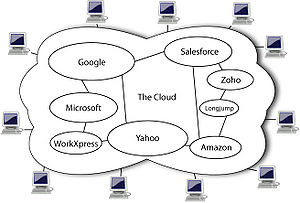 English: Diagram showing overview of cloud computing including Google, Salesforce, Amazon, Microsoft, Yahoo, Zoho, Longjump and WorkXpress (Photo credit: Wikipedia)
English: Diagram showing overview of cloud computing including Google, Salesforce, Amazon, Microsoft, Yahoo, Zoho, Longjump and WorkXpress (Photo credit: Wikipedia) English: The logo of the blogging software WordPress. (Photo credit: Wikipedia)
English: The logo of the blogging software WordPress. (Photo credit: Wikipedia)
 Logotype of FileZilla, the free FTP solution (Photo credit: Wikipedia)
Logotype of FileZilla, the free FTP solution (Photo credit: Wikipedia)











